WordPress Site Security: How to Protect Your Website in 2025
WordPress powers over 43% of all websites on the internet, which makes WordPress site security more important than ever. Whether you’re a blogger, a business owner, or run an eCommerce store, securing your site isn’t optional — it’s essential. So the big question is:
How secure is your WordPress site — really?
Let’s break it down step-by-step to help you evaluate, strengthen, and maintain your site’s security.
Why WordPress Security Matters
Here’s what’s at stake:
- Your Data: User information, payment details, and private content are vulnerable.
- Reputation: A hacked site destroys trust with your visitors.
- SEO Rankings: Google blacklists over 10,000 websites daily due to malware.
- Revenue: Downtime = lost sales, lost opportunities.
1. Is WordPress Itself Secure?
The WordPress core is secure, but WordPress site security can still be compromised by third-party themes, plugins, or careless user behavior. But here’s the catch:
Most vulnerabilities come from themes, plugins, poor hosting, or weak user practices — not WordPress itself.
2. Key Vulnerability Points (And How to Check Them)
✅ Plugins & Themes
- Outdated or abandoned plugins are the #1 attack vector.
- Use plugins only from trusted sources (like the WordPress repository or verified developers).
- Audit regularly: Remove anything unused or unmaintained.
Tool Tip: Use WPScan or Wordfence to scan your site for plugin vulnerabilities.
✅ Login Security
- Are you still using “admin” as your username?
- Do you limit login attempts?
- Is two-factor authentication enabled?
Use plugins like Loginizer or WP 2FA to harden your login page.
✅ Hosting Environment
Your site’s security is only as good as your hosting provider. Look for:
- Firewall protection
- Automatic backups
- Malware scanning
- Server-level security (e.g., isolated accounts, up-to-date PHP versions)
Trusted hosts like Kinsta, SiteGround, and WP Engine prioritize security.
✅ SSL Certificate
If your site isn’t running over HTTPS, that’s a huge red flag. Google penalizes insecure sites, and users won’t trust them.
Check it now: Visit your site and see if there’s a padlock in the address bar.
✅ File & Database Permissions
Are your files publicly accessible? Permissions like 777 on any file or directory can be a major security hole.
Use a security plugin or a manual scan via cPanel to review permissions.
3. Must-Have WordPress Security Best Practices
Here’s a checklist to dramatically improve your site’s security:
✅ Keep WordPress core, themes, and plugins up to date
✅ Use a reputable security plugin (like Wordfence, Sucuri, or iThemes Security)
✅ Enable 2FA for all users
✅ Change the default login URL
✅ Use strong, unique passwords
✅ Schedule daily backups and test restoration
✅ Disable XML-RPC if not used
✅ Monitor uptime and suspicious activity
4. How to Know If You’ve Been Hacked
Warning signs include:
- Sudden drop in traffic
- Unwanted redirects
- Unknown users in your dashboard
- Modified core files
- Google blacklist warning
Act fast. Use malware scanners and reach out to your host’s support team or a security professional.
5. Security Tools Worth Using in 2025
| Tool | Use Case | Free Version |
|---|---|---|
| Wordfence | Firewall & malware scanning | ✅ |
| WPScan | Vulnerability database scanner | ✅ |
| Sucuri | Cloud-based firewall, malware removal | ✅ |
| MalCare | Real-time protection & cleanup | ✅ |
| UpdraftPlus | Backups | ✅ |
Final Word: Security Is Ongoing, Not One-Time
You wouldn’t install a door lock once and never check it again. Likewise, WordPress security requires regular maintenance, monitoring, and updates. By taking a proactive approach, you not only protect your content and users — you also protect your brand and business.
Want a Free Security Audit?
Drop your URL or contact a security professional for a full audit. Don’t wait for a breach to act — secure your site now.

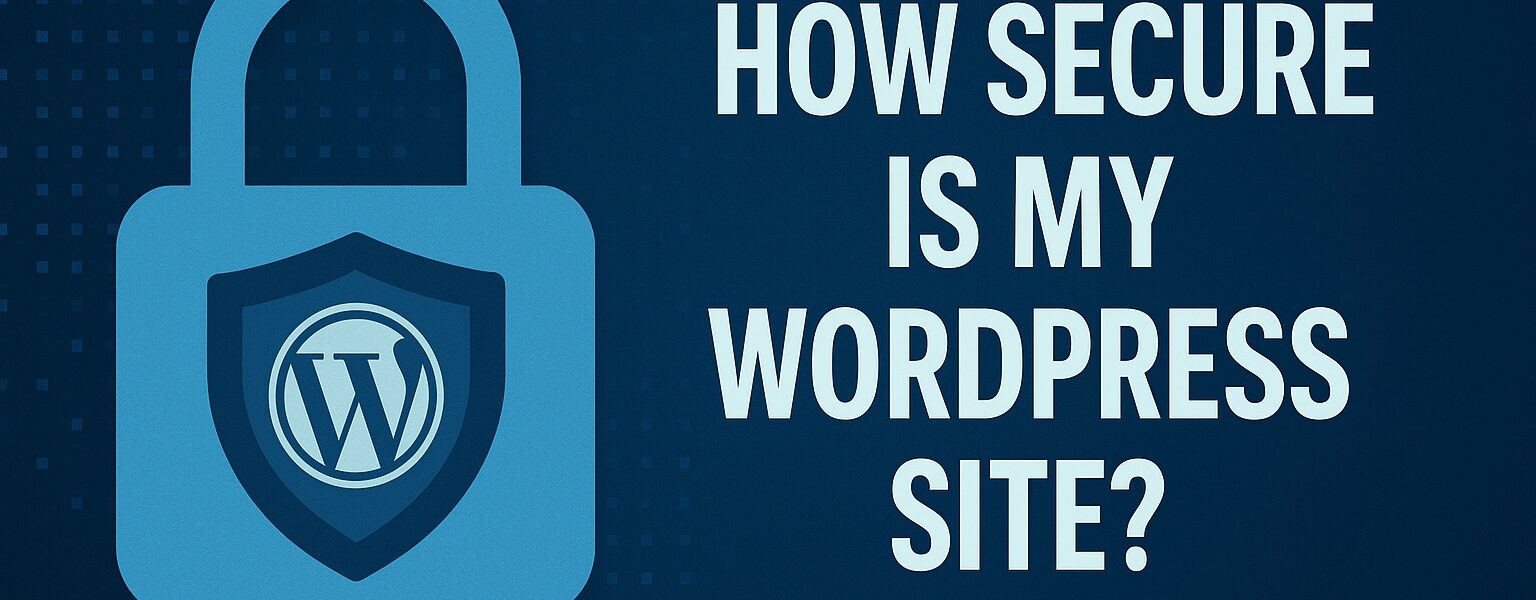
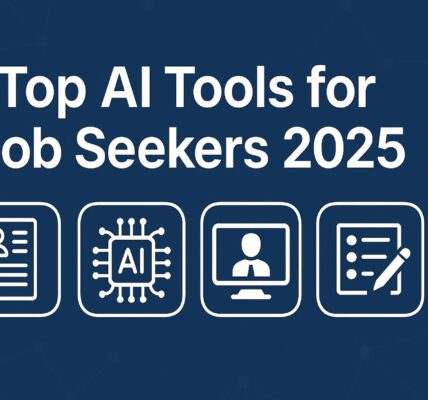
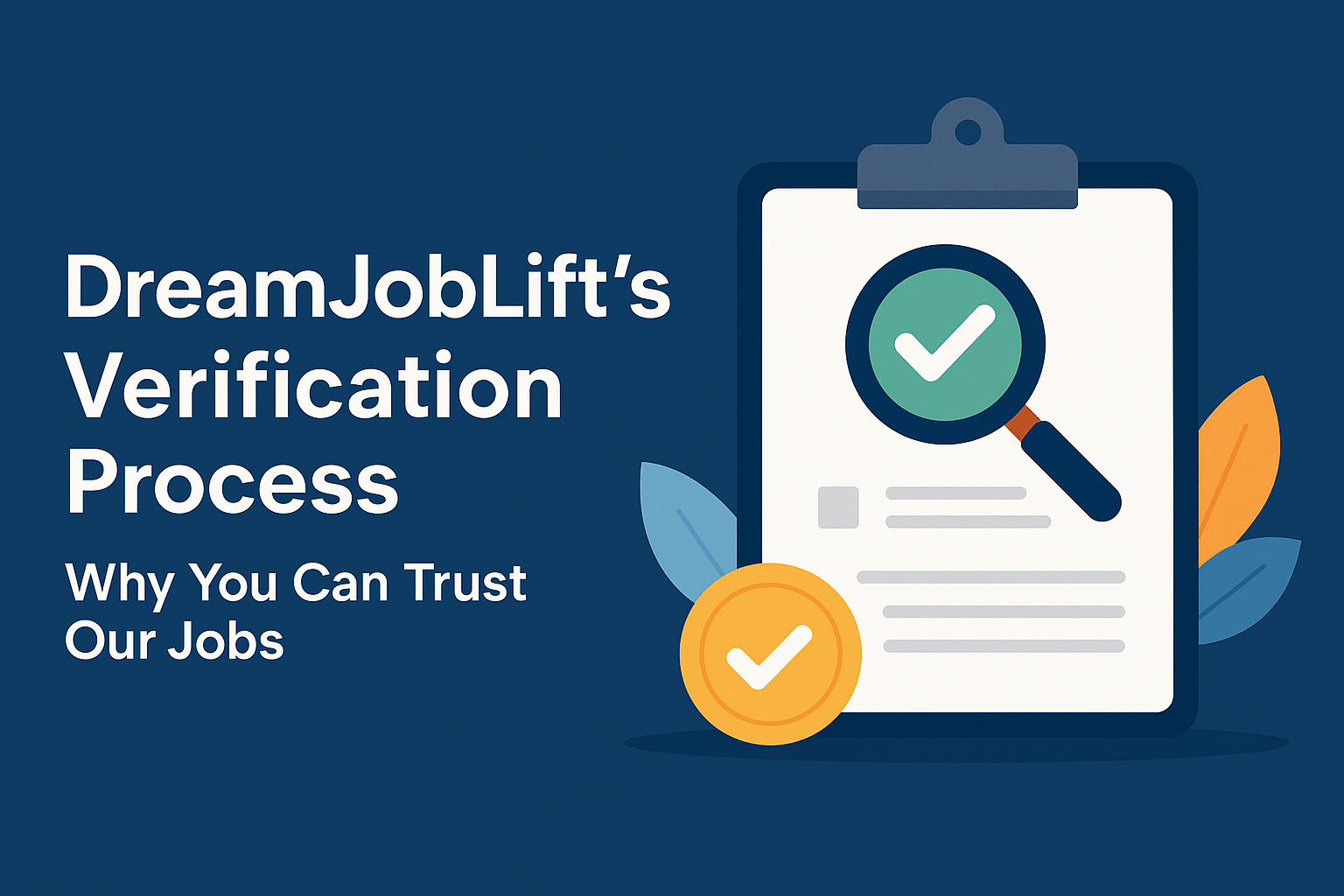
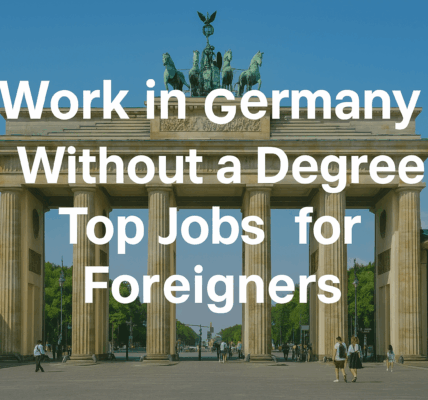
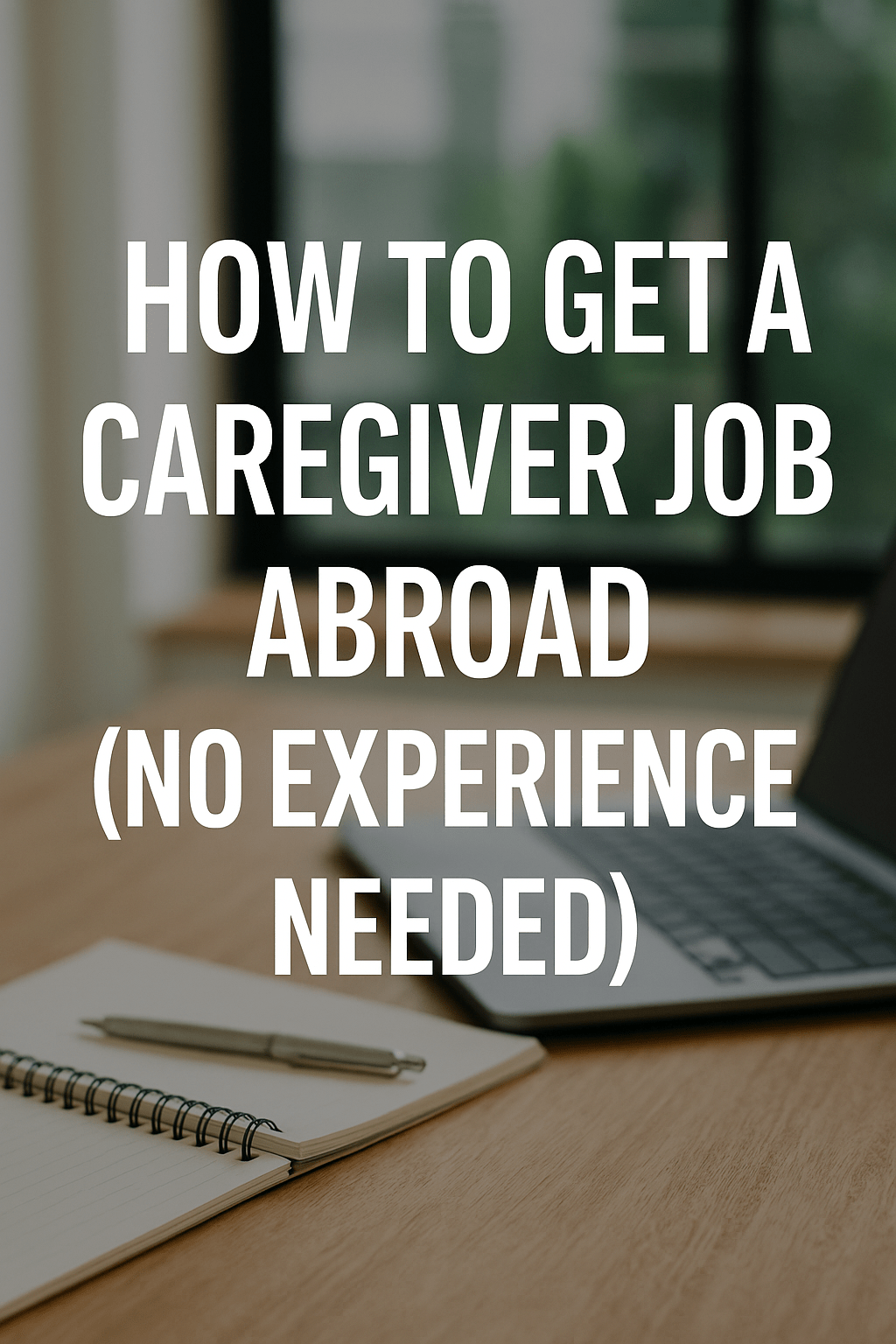
1 COMMENTS
Comments are closed.