A Basic Guide to WordPress User Permissions
Understanding how WordPress user permissions work is crucial for managing your site effectively. Whether you’re running a blog, business site, or online store, knowing which user roles to assign—and what they can do—helps maintain control and security. In this quick guide, I’ll break down the different roles, explain their capabilities, and show you how to handle access rights smartly.
What Are WordPress User Roles and Permissions?
WordPress comes with a built-in system for managing users, known as user roles. Each role has specific capabilities or permissions that define what a user can and cannot do on your website. These permissions help site owners assign responsibilities without giving away full access.
Default WordPress Roles Explained
Let’s look at the six default roles in WordPress, each with its own set of user access levels:
1. Administrator
This is the most powerful role. An Administrator can add or remove users, install plugins, change themes, and basically control every part of the site. You should only assign this role to people you completely trust.
2. Editor
Editors can manage and publish content created by themselves and other users. They’re great for content-heavy sites with multiple authors.
3. Author
Authors can write, edit, and publish their own posts, but they can’t touch content created by others. It’s a solid choice for freelance writers or regular contributors.
4. Contributor
Contributors can write and edit their own posts, but they can’t publish them. Someone with higher permissions must review and publish their work.
5. Subscriber
Subscribers can manage their own profile and leave comments. This role is mostly for community-based or membership sites.
6. Super Admin (Multisite Only)
This role appears in WordPress Multisite networks. A Super Admin can manage multiple sites from one dashboard.
Why WordPress User Access Management Matters
Improper handling of WordPress access permissions can lead to unintentional errors or even security issues. Assigning the right role ensures that team members only have access to what they need.
How to Customize WordPress Permissions
If the default roles don’t fit your needs, you can customize or create new ones using plugins like:
- User Role Editor
- Members by MemberPress
These tools allow you to fine-tune each user’s capabilities for maximum control.
Best Practices for Managing WordPress User Permissions
Here are a few tips to keep your site safe and your team productive:
- Grant the least privilege necessary.
- Regularly audit user accounts.
- Remove inactive users.
- Use strong passwords and two-factor authentication.
- Educate users on their access responsibilities.
Final Thoughts on WordPress User Permissions
Having a solid grasp of WordPress user roles and site permissions is essential for any website owner. With a clear understanding and a few best practices, you can confidently manage your site without compromising on security or functionality.
Related Posts
Top 10 Reasons to Choose Avada Hosting
WordPress Site Security: How to Protect Your Website in 2025
Interview Preparation: Key Steps for Success
Career Development Strategies: A Roadmap to Professional Growth
Resume Writing Tips: How to Craft a Resume That Gets You Hired

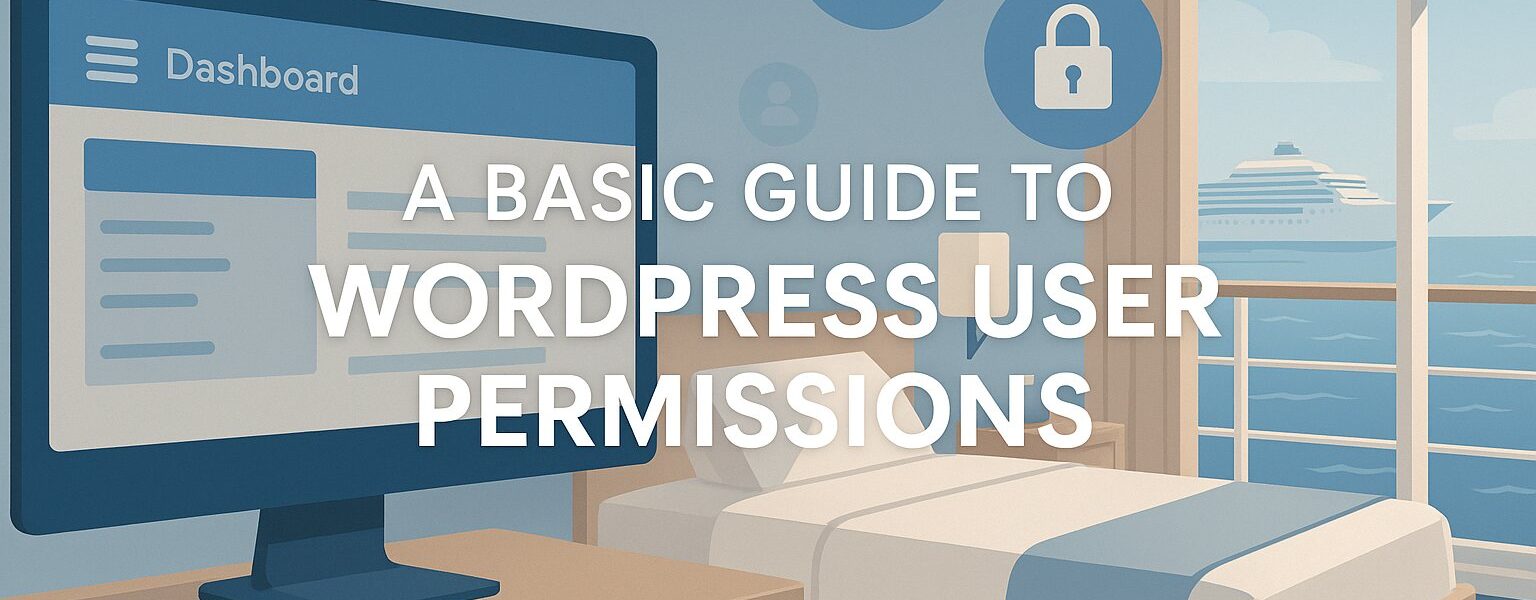
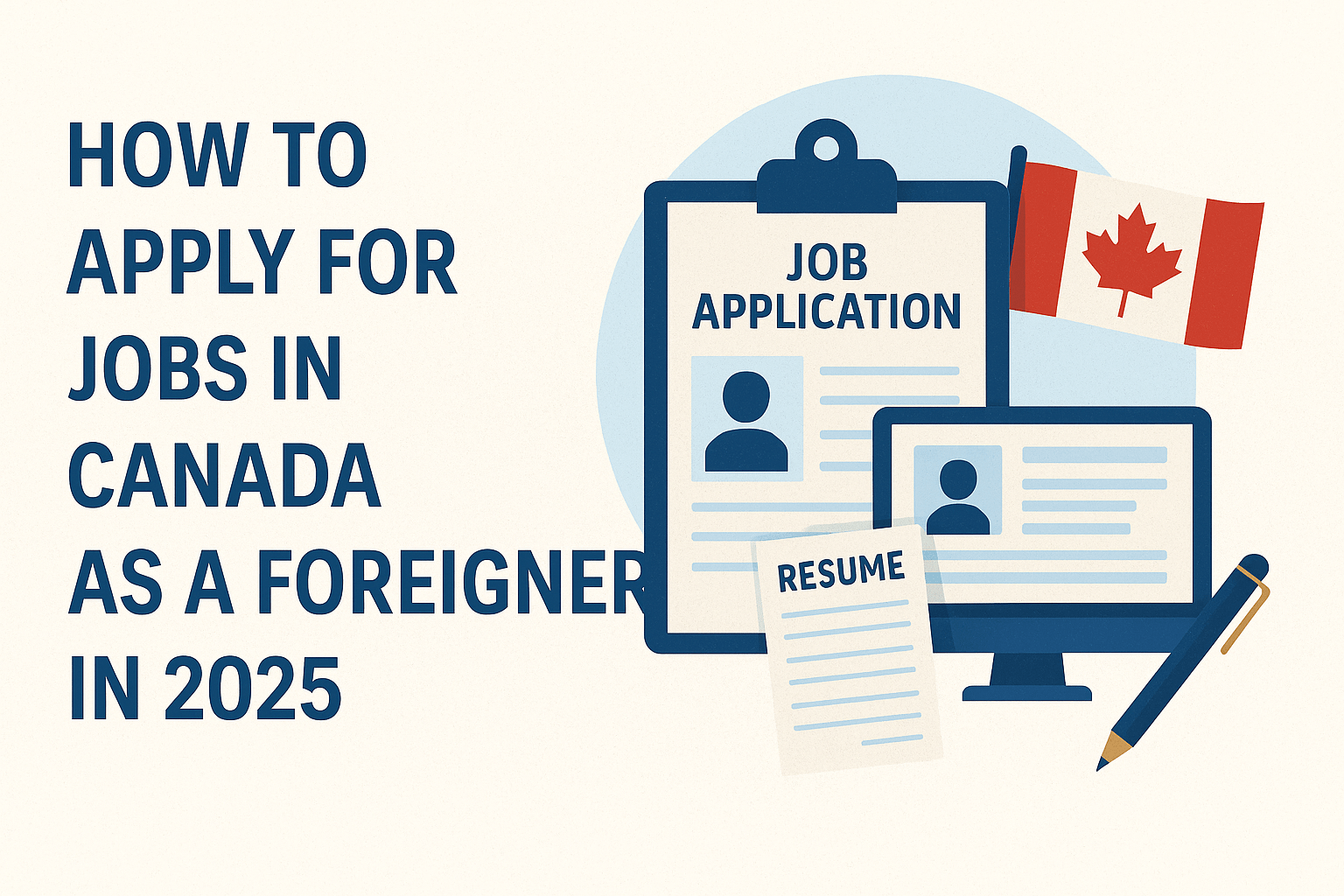
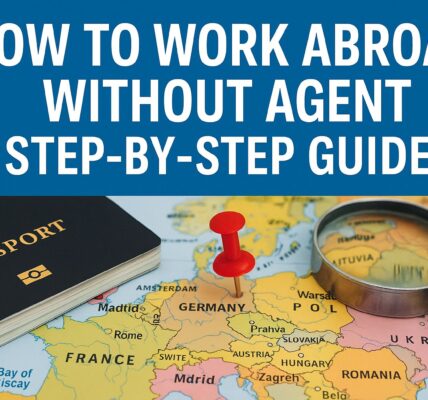
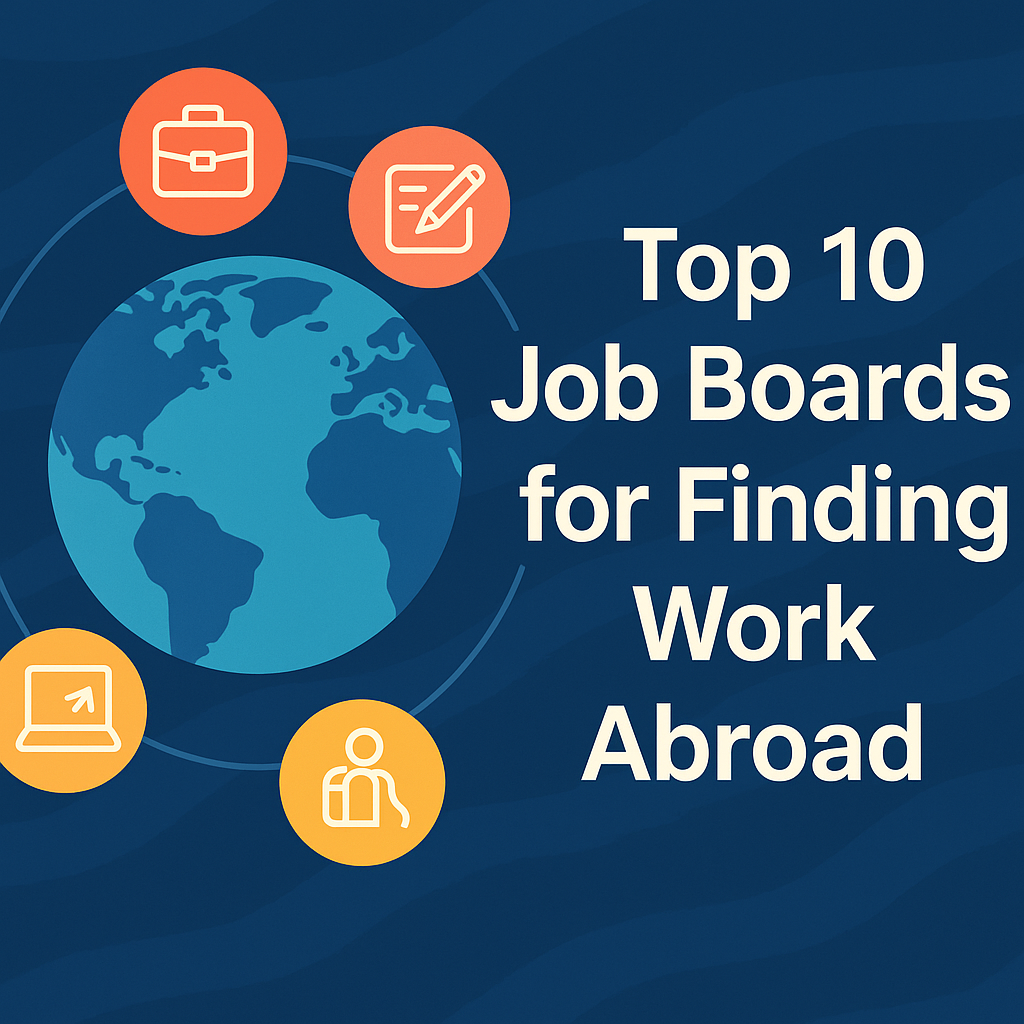
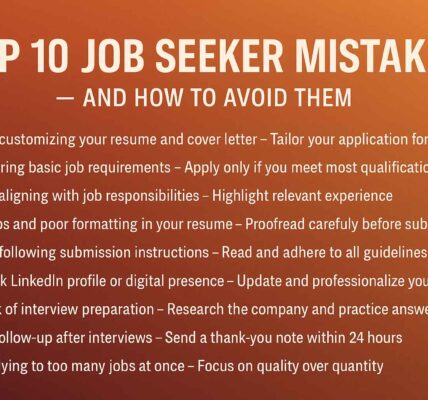
1 COMMENTS
Comments are closed.